The ButterflyCount app allows you to register your transect visit directly on your phone. If your BMS is registering data directly on eBMS, you can use this app to record your transect visit. For that, you need first an eBMS account and have your transect(s) on your account. If that is correct, you can see your transect under eBMS transect option on the app.
In case of missing a new transect, try to refresh the transect list. Also, you can download your transect data on the My download page and see all your visits on this website My samples or My transect visits. Enjoy counting butterflies with ButterflyCount!
Watch the videos on the playlist of BCE Youtube to learn about this monitoring option faster!
Start an eBMS Transect visit
If you belong to a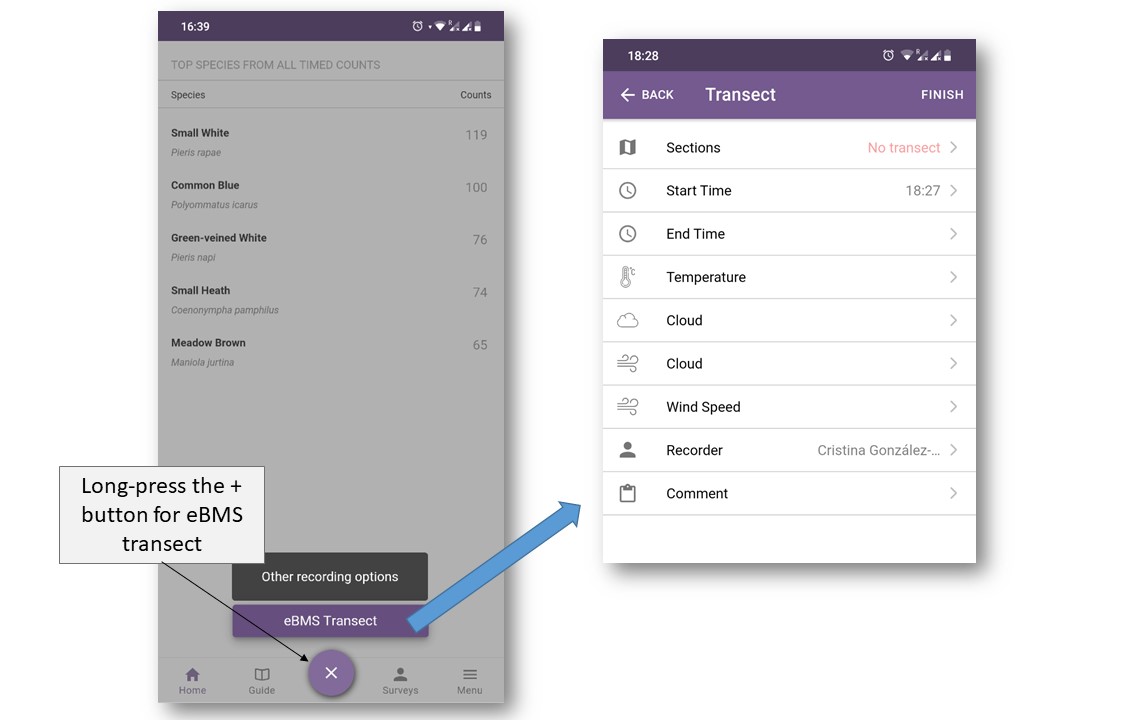 Butterfly Monitoring Scheme with transect on eBMS website you can register your transect walk with ButterflyCount App.
Butterfly Monitoring Scheme with transect on eBMS website you can register your transect walk with ButterflyCount App.
First, you need to log in with your eBMS account, to enable to relate your account with the App and load all your transect(s) there.
Second, on the main page of ButterflyCount App you need to long-press on the (+) button at the bottom-middle of the screen to start an eBMS Transect (picture). If you just do a normal click you will enter on the 15-minute Count. Be aware, long-press on the (+) button for selecting eBMS Transect.
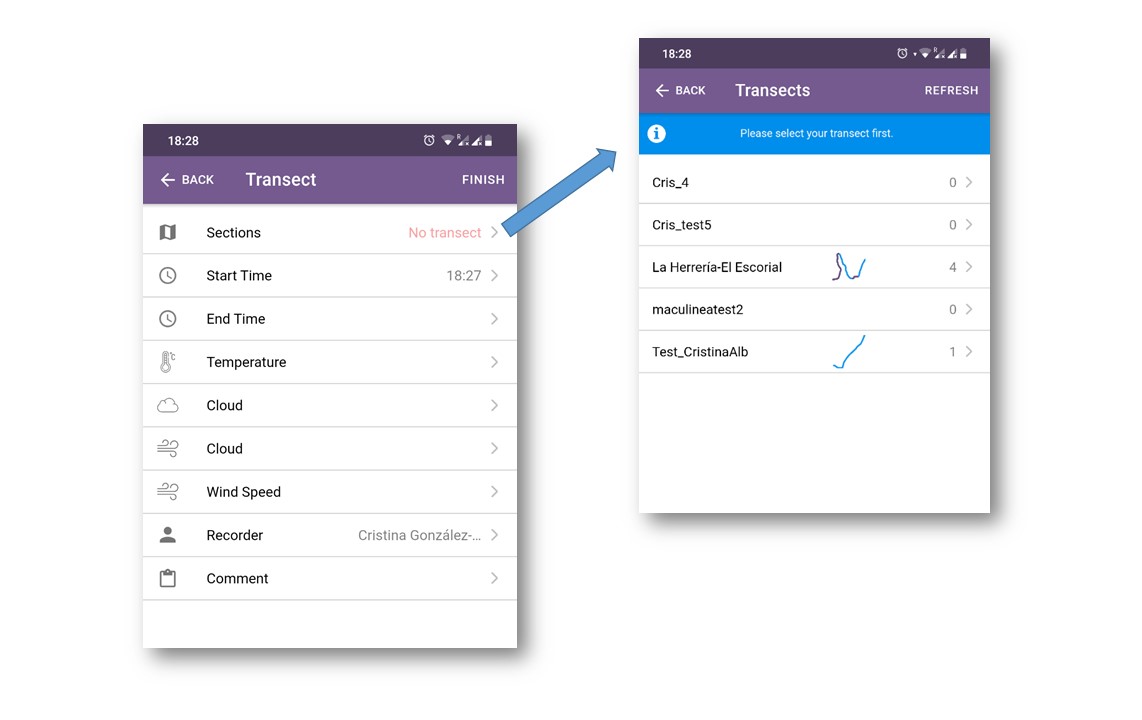
Step 1 Fill in the environmental variables and select the transect
A new window will appear with different sections to fill. Firstly, fill the different environmental variables as temperature, wind speed/direction, cloud. The start time is filled automatically and the recorder name is by default your name but you can change it.
Then you need to select the transect you are going to do. Click on “Sections”, if you click on it you will enter in a new window with your transect(s) loaded (always if you are log in). Select the transect you want to do and select the first section to start adding butterfly species.
**Important: if you select a transect and you did a mistake, you cannot come back and select another transect. You need to remove this eBMS transect and start a new eBMS transect walk again to select properly the transect you want to do.
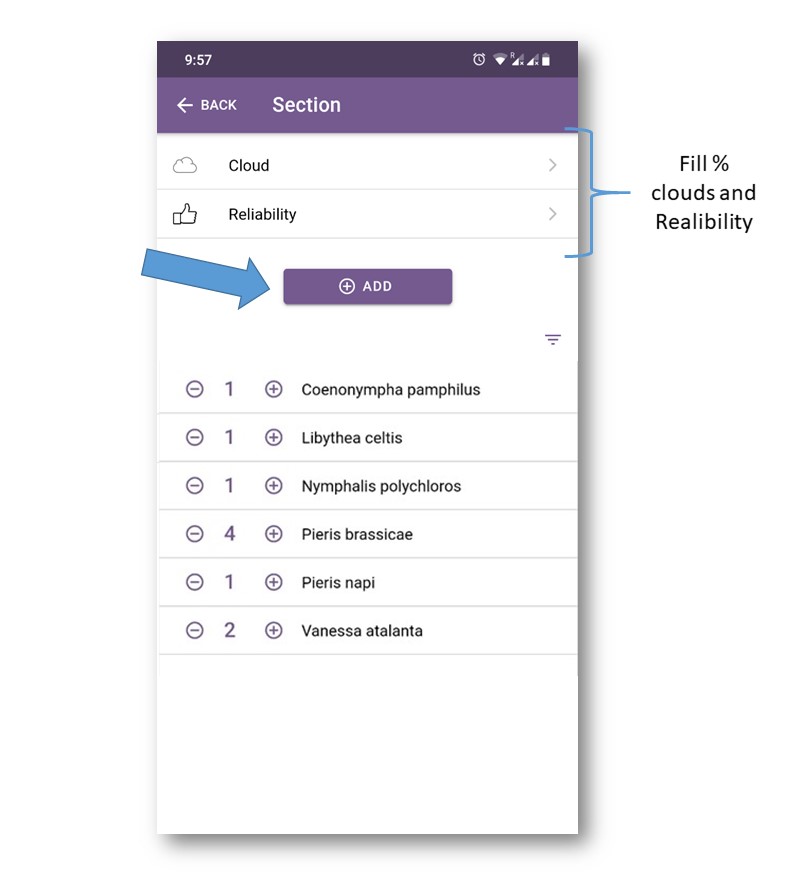
Step 2. Build up a list of butterflies seen and a count for each species per section
You need to fill your transect walk as you normally do by sections. In every section, you have the possibility to include the cloud percentage and reliability of your observation. To add butterflies seen, click on the ‘Add’ button (see screenshot below).
You can search for any butterfly on the European list. To minimise typing we have set up various shortcuts for finding the right name. Two of the most effective ways of finding species names are:
- Typing the ‘species’ part of the scientific name, e.g. "tithonus" finds Pyronia tithonus
- Adding the first two letters of the genus, space, first two letters of the species name (e.g. "van at" quickly narrows the list to Vanessa atalanta)
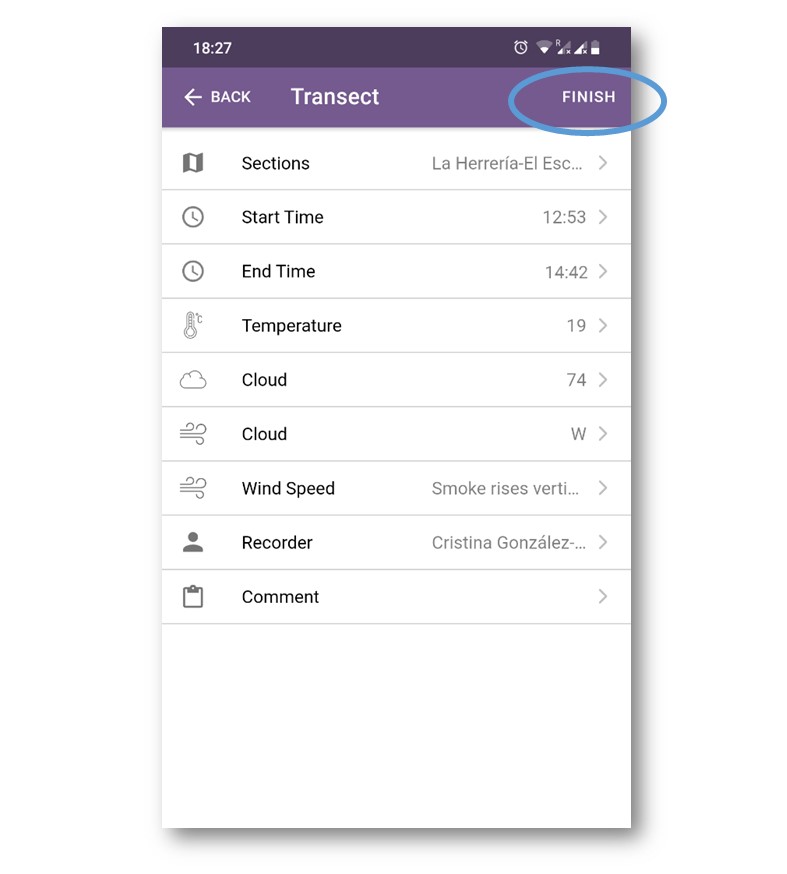
As you type, a suggested list appears and you can select the right species. Add additional species in the same way. If a species has already been added to your list it will not appear in the search list.
After finishing the first section, you can come back and select the second section to fill the butterflies seen. Continue filling in the rest of the sections. You can click on the ‘Finish’ button on the top right of the screen to finish your transect walk (automatically the End time will be added).
You can check the species list per section and edit something of your transect walk.
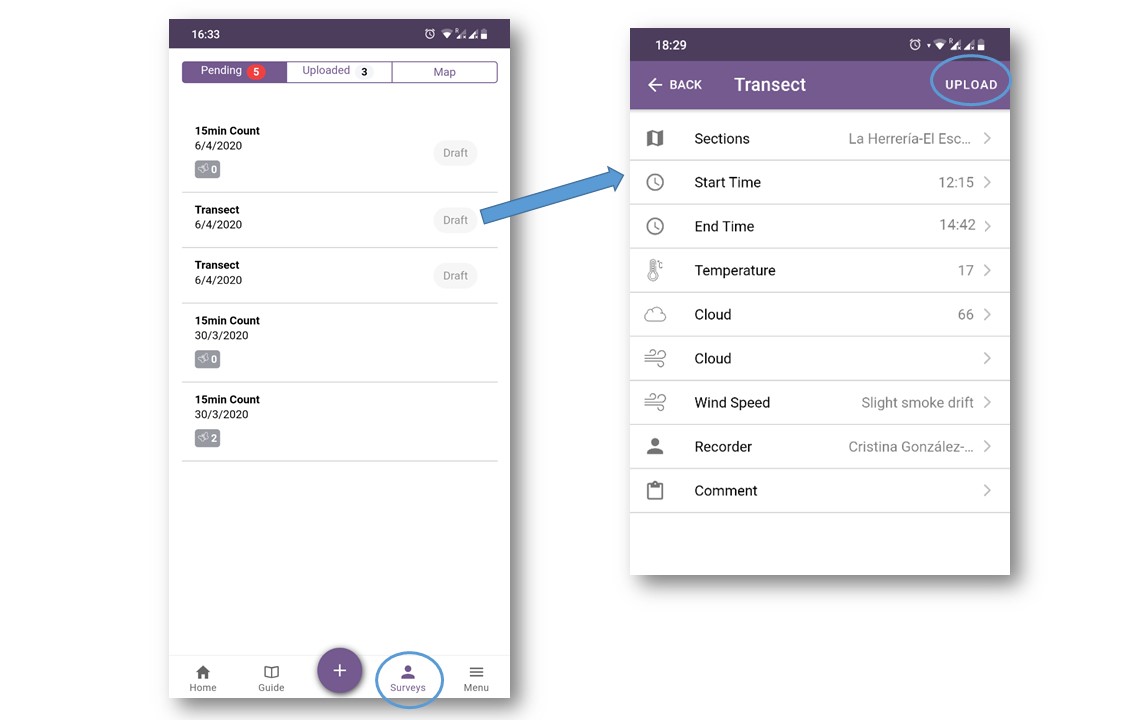
Step 3. Submit your transect walk
Your transect walk will show as ‘Pending’ in the Survey section, which means it is not yet submitted to the central database. You can review your transect walk by clicking on the survey titled showing the date of the survey and the number of species. You can alter any details of the transect walk, such as adding additional species (i.e. after confirming identification).
When you are happy with your transect walk, click on the ‘Upload’ button at the top-right of the screen.
Once uploaded the survey can no longer be edited within the app, although further edits can be made via the eBMS website. You will see your transect walk as normal in your eBMS account, go to My Data -> My transect walk to see your walk.
We strongly recommend uploading your transect walk as soon as possible as your sightings are more secure within the central database that is regularly backed up; phone storage can be unreliable.
**Important: if you do a transect walk without any butterfly observation, it is really important that you submit this survey too. Zeros also count.
